Customer Service: 610-882-8800
Routing Number: 031318716
Google Pay FAQs
Click on the question below to view the answer.
What do I need to use Google Pay?
In order to use Google Pay, you need an eligible Embassy Bank MasterCard® consumer or business debit card, a compatible Google device, a Google account and a Screen Lock setup on your device. Your phone also needs to support NFC (Near Field Communication) and HCE (Host Card Emulation). Visit the Google Pay website to determine if your device is compatible.
What cards are eligible for Google Pay?
Your Embassy Bank consumer and business debit cards, are eligible for use with Google Pay.
How do I add my Embassy Bank debit card(s) to Google Pay?
Just follow these simple steps:
- Open the Google Pay app on your phone
- If you have multiple Google Accounts in Google Pay: At the top left of the app, touch your name, then choose the account you want to add a card to
- At the bottom right, touch the plus sign +
- Touch “Add a debit or credit card”
- Use the camera to capture your card info or enter it manually You can also add your card on the web by signing into payments.google.com. On the left, click “Payment methods.” At the top, click “Add a payment method” then “Add a card.” Enter your card info, then click “Save”
Upon successfully verifying certain information related to the debit card, your account will be approved and you may begin using Google Pay.
Can I add my cards to multiple devices?
Yes. There are no restrictions on adding the same payment cards to multiple devices. Please note that your cards must be added to each device and you must complete the card verification process separately. The total number of devices you can add the same cards to may vary by the card issuer. For additional information, contact the card issuer.
Where can I use Google Pay?
You can use Google Pay at more than one million stores and restaurants where MasterCard contactless payments are accepted, just look for these icons:
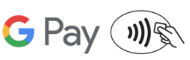
Purchases can also be made within participating merchants’ Google apps by selecting the Google Pay purchase button. For the most up-to-date information on where you can use Google Pay and a list of participating merchants visit the Google Pay Website.
How do I make in-store purchases with Google Pay?
Google Pay can be used to make in-store payments at most merchants equipped with both NFC contactless payment terminals and traditional magnetic strip card readers. To make an in-store payment:
- Swipe from the bottom of the screen to the top to access your payment cards
- If necessary, swipe to the left or right to access the desired card
- Place your finger on the Home key to verify your identity. If you are using your Google Pay PIN, touch PIN and enter your four-digit code
- Place the back of your device against the card or NFC reader on the payment terminal. Note: If the connection is unsuccessful or too much time has elapsed, retry. You will not be required to verify your identity
- If necessary, complete the transaction on the payment terminal. For example, if you are using a debit card, you are still required to enter your PIN. Some merchants/terminals may prompt you to verify the total charges are correct, while others will require a signature
How do I make my Embassy Bank debit card the default card in Google Pay?
Your default card in Google Pay is the first card you added. If you would like to change your default card:
- Open the Google Pay app
- If you have multiple Google Accounts in Google Pay: At the top left, touch your name, then choose an account
- Double tap a card, then touch “Set as default card”
- Or touch and drag a card to the “Default card” spot at the top of the app’s Home screen
How does Google Pay secure the transaction?
Google Pay uses the HCE security provision and utilize the Cloud to secure token services for the PAN. Google Pay does not store the account or card numbers on the device, instead using tokenization for transactions. Each time a purchase is made, the Google Pay handset sends two pieces of data to the payment terminal. The first is a 16-digit token that represents the debit or credit card number, while the second piece is a one-time code or cryptogram that’s generated by the phone’s encryption key.
How safe and secure are payments made through Google Pay?
Google Pay is secure. When you make payments with Google Pay and your debit or credit cards:
Google Pay never uses your actual card number. Instead it uses a virtual account number so your card details and private info stay safe. Google Pay keeps all your payment information encrypted on secure servers. Your full details are never stored on your phone or shared with merchants when you buy something; they see your virtual account number instead.
When you set up Google Pay, you will have to set a screen lock if you don’t already have one. We also recommend making sure Google Device Manager is on, which you can use if your phone is ever lost or stolen.
What is a Virtual Account Number and how is it different from my Embassy Bank debit card number?
For your security, when you add your card to Google Pay, a Virtual Account Number is created for this card on that device. It is separate and unique to your device and different from your card account number. The Virtual Account Number is used instead of your actual card number when you make a purchase with Google Pay, so that your payment info isn’t shared with the merchant. If you add the card to multiple devices, each device will have a separate Virtual Account Number.
Does Google Pay show my Embassy Bank debit card transactions?
Google Pay displays recent debit and credit card purchases you made with Google Pay on your device, but it won't display all your purchase details. You can obtain all of your debit and credit card transactions by signing into Embassy’ Online Banking or our Mobile Banking App and select the appropriate account.
How will Google Pay purchases appear on my monthly statement?
You will see all Google Pay purchases made with your Embassy Bank debit and credit cards listed on your statement the same way as charges made with your physical cards.
Why is my transaction amount sometimes reported differently in Google Pay?
Occasionally only initial authorization amounts will be passed to Google Pay, which might be different from the final transaction amount. As a result, you might see different transaction amounts from locations such as restaurants, gas service stations, hotels and car rental companies. Always refer to your account statement for final transaction details.
How do I return an item I bought using Google Pay in a store?
To return something you bought in-store with Google Pay you will need your store receipt, just like you would for any other purchase. If the merchant asks you to swipe your card, simply unlock your device and hold the back to the contactless payment terminal. For some returns, you might have to provide the last 4 digits of your virtual account number. You can find your virtual account number on the card details screen in your Google Pay app.
Do you charge any fees to use Google Pay?
No, we do not charge fees to use Google Pay. However, Google Pay does require an active data plan in order to work. Your data plan may apply additional message and data charges.
What is a virtual card?
Virtual cards are the digital form of your eligible physical debit and credit cards. When you add your physical card to Google Pay, it is stored as a virtual card. It will have a unique virtual card number that is only associated with Google Pay.
What are contactless payments?
A contactless payment is a transaction using chip-based technology that does not require a physical connection between the payment device (a card or mobile device) and the physical merchant terminal.
What should I do if my Google device is lost or stolen?
If you believe your device or Google Pay card information has been lost, stolen or compromised in any way, call us immediately at the number on the back of your card. If you locate your device after your card was disabled by us, you will need to add your card back to Google Pay. If your phone is lost or stolen, you can find, lock, or erase it using Google Device Manager. Since Google Pay doesn’t store your card details on your phone, anyone who finds or steals your phone won’t be able to access that information, even if it’s unlocked.
Your physical debit and credit cards can continue to be used for purchases, even if you lose your device. Your original terms and conditions still apply.
What if I lose my Embassy Bank debit card?
Please call us immediately. We will close your card so that no more purchases can be made. Please also mention that you are a Google Pay customer and remove the lost or stolen card from Google Pay using the “Remove card” option. Once you receive your replacement card, it will need to be added to Google Pay before purchases can be made.
If I erase my Google device or delete my cards from Google Pay, does that cancel my physical cards or can I continue to use them?
Erasing the information on your device will have no effect on your physical cards. You can continue to use your cards as you normally would. However, erasing your device or deleting your cards from Google Pay will remove the virtual cards from your device and they can no longer be used. You can add your debit and credit cards back into Google Pay at any time.
Where can I learn more about Google Pay?
For more information about Google Pay, please visit the Google Pay website
Google Pay™ is a trademark of Google Inc., including select Google services and devices. Google, Google Pay, the Google Logo, Google Play and the Google Play Logo are trademarks of Google Inc.
Customer Banking Tools
Resources
General FAQs
Current Rates
Investor Relations
Security
News
Travel Tips & Card Security
Calculators
Biweekly Savings
Loan Payment
Mortgage Refinance Savings
Mortgage Closing Costs
Digital Banking Solutions
Digital Banking Resources
Digital Banking FAQs
Personal Online Banking Demo & Tutorials
Business Online Banking Demo & Tutorials
